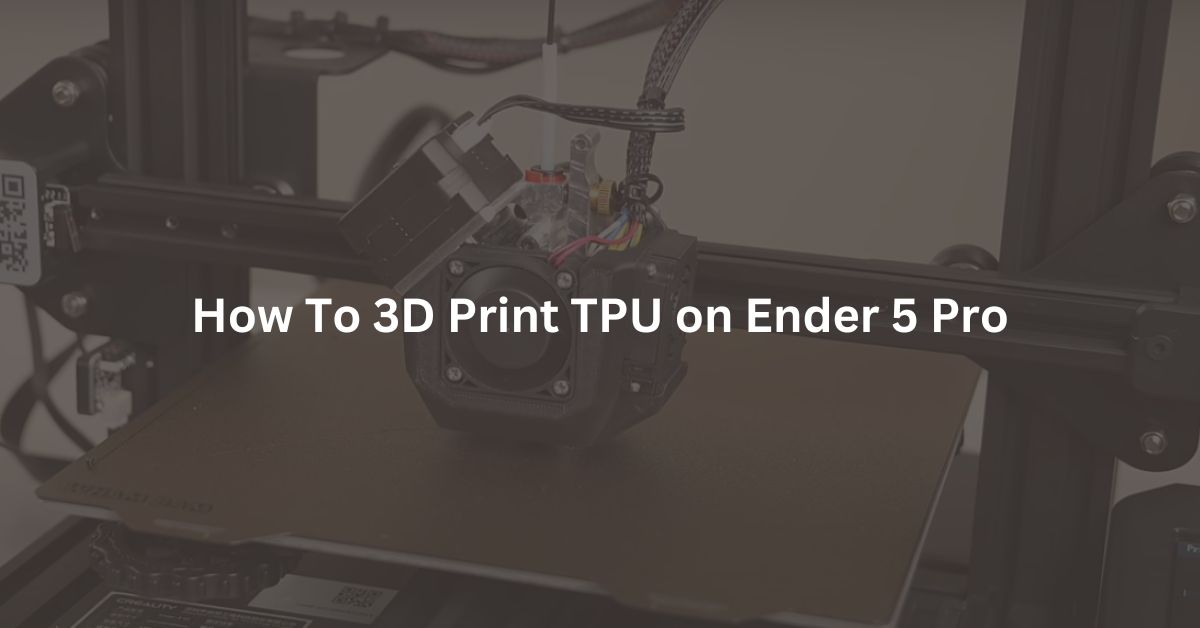If you own an Ender 5 Pro 3D printer and are curious about printing with flexible materials, you might be wondering: Can you print TPU on the Ender 5 Pro? The short answer is yes, you can!
TPU (Thermoplastic Polyurethane) is a popular material for creating flexible, rubber-like objects, and with a few adjustments, your Ender 5 Pro can handle it quite well. In this article, we’ll walk you through the key steps and tips to successfully print TPU on your Ender 5 Pro.
What is TPU?
Before diving into the printing process, let’s take a quick look at what TPU is. TPU is a flexible, durable material that is often used for creating phone cases, gaskets, seals, and other objects that need to bend or stretch. It’s a type of filament that combines the qualities of rubber and plastic, offering both flexibility and strength.
Preparing Your Ender 5 Pro for TPU
Printing TPU on the Ender 5 Pro is definitely possible, but it requires a bit of preparation. Here are the main things you need to do:
1. Use a Direct Drive Extruder
The Ender 5 Pro comes with a Bowden extruder setup by default, where the filament is pushed through a long tube before reaching the hotend. While this setup works great for rigid materials like PLA, it can be challenging for flexible filaments like TPU. This is because TPU is soft and can easily get tangled or bunched up in the Bowden tube.
To make printing TPU easier, you can upgrade your Ender 5 Pro with a direct drive extruder. A direct drive setup places the extruder motor directly above the hotend, reducing the distance the filament needs to travel. This helps prevent the filament from bunching up and ensures smoother printing.
Checkout this –> creality direct drive extruder compatible with Creality Ender 3/Ender 3 V2/Ender 3 Pro/Ender 5/Ender 5 Pro/Ender 5 Plus/CR 10 3D Printers.
2. Adjust Print Speed
TPU prints best at slower speeds compared to rigid materials. If you print too quickly, the filament can get caught or fail to extrude properly. For TPU, a print speed of around 20-30 mm/s is recommended. Slowing down the print allows the extruder to handle the flexible filament more effectively.
3. Set the Right Temperature
TPU typically requires a higher print temperature than PLA. A good starting point is around 240-245°C for the nozzle. However, the exact temperature can vary depending on the specific brand of TPU you’re using. It’s a good idea to start with a lower temperature and gradually increase it if you’re having trouble with adhesion or extrusion.
4. Use a Heated Bed
To help your TPU prints stick to the bed, it’s important to use a heated bed. Set the bed temperature to around 50-60°C. Additionally, using a build surface like a PEI sheet or applying a thin layer of glue stick can help improve bed adhesion.
TPU Print Setting
You can start with these setting below. These settings work well for TPU filament.
| Nozzle Size | 0.4 mm |
| Layer Height | 0.16 mm |
| Wall Thickness | 2.4 mm |
| Wall Line Count | 6 |
| Top/Bottom Thickness | 0.84 mm |
| Infill Density | 10 – 30% |
| Nozzle Temprature | 240 – 245°C |
| Bed Temprature | 50°C |
| Print Speed | 30 mm/s |
| Retraction | off |
| Fan Speed | 50% |
| Support Structure | Normal/Tree |
| Support Placement | Touching Buildplate |
| Support Density | 1% |
| Build Plate Adhesion type | Skirt |
| Skirt Line Count | 3 |
Printing TPU on the Ender 5 Pro: Tips and Tricks
Now that your printer is set up, here are some additional tips to help you get the best results when printing TPU:
- Keep the Filament Path Short: If you’re using the stock Bowden setup, make sure the PTFE tube is as short as possible. This reduces the chance of the filament bunching up inside the tube.
- Avoid Over-Extrusion: TPU can be prone to over-extrusion, leading to blobs or uneven layers. Make sure your extrusion multiplier (flow rate) is correctly calibrated.
- Watch for Clogs: TPU can sometimes clog the nozzle, especially if there are sudden changes in the print speed or if the filament is moving too quickly. Keep an eye on the printer during the first few layers to ensure everything is running smoothly.
Conclusion
Yes, you can print TPU on the Ender 5 Pro, and with the right setup and a bit of patience, you can achieve great results. Whether you’re looking to create flexible phone cases, custom gaskets, or other rubber-like objects, TPU opens up a world of possibilities for your 3D printing projects. Just remember to slow down your print speed, use a heated bed, and consider upgrading to a direct drive extruder for the best experience.
Happy printing!
FAQ
Is TPU better than PLA?
Whether TPU is better than PLA depends on what you need from your 3D printing material. Both TPU (Thermoplastic Polyurethane) and PLA (Polylactic Acid) have their own strengths and weaknesses, making them suitable for different applications.
TPU is used where flexibility is required.
Defects in FDM 3D Printing
3D Printers In Your City:
3D Printing Services In Your City (Prototyping Service):