It is esstential to understand the common defects in fdm 3d printing so that you can avoid them an get good prints. Here is the list of 14 most common defects with their causes and solutions. Most of these defects are easy to handle or completely avoid.
14 Most Common Defects in FDM 3D Printing:
1. Warping
Warping occurs when the edges or corners of a 3d print curl upwards, causing the print to detach from the build platform. This defect is more common with larger prints and can ruin the entire project.
Warping distorts the base of the print, leading to inaccuracies in dimensions and a poor surface finish. In severe cases, it can cause the print to fail entirely.
Read complete article on warping to learn how you can permanently get rid of it –> Warping in 3d printing
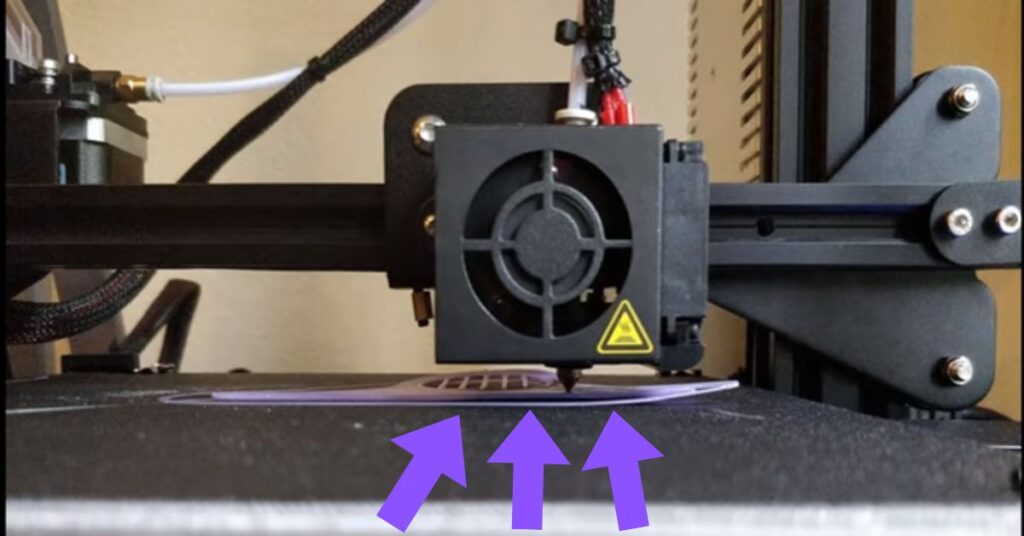
Causes:
- Warping is caused by uneven cooling of the printed material. As the filament cools, it contracts, which can cause the edges to lift off the print bed if the cooling is uneven.
- Inadequate bed adhesion is another cause, where the first layer of the print fails to stick properly to the print surface.
- Incorrect bed temperature settings, where the bed is either too hot or too cold, can also contribute to this problem.
Solutions:
- Use a heated bed and set it to the recommended temperature for the filament being used.
- Apply adhesives like glue stick, hairspray, or specialized 3D printing surfaces to improve bed adhesion.
- Utilize a brim or raft, which are additional printed layers at the base of the model, to help anchor the print.
- Ensure the print bed is properly leveled and clean before starting a print.
2. Layer Shifting
Layer shifting occurs when one or more layers of the print become misaligned, leading to a skewed or distorted model. This defect can ruin the aesthetics and functionality of the print.
Layer shifting results in a defective print with misaligned layers, making the model unusable, especially for functional parts where precision is critical.
Read complete article on layer shifting to learn how you can permanently get rid of it –> Layer shifting in 3d printing
Causes:
- Loose belts or pulleys in the printer’s mechanical system can cause layers to shift, as the printer fails to position the hotend & nozzle correctly.
- Issues with the stepper motors or their drivers, such as overheating or missed steps, can also lead to layer shifting.
- Physical interference, like bumps or vibrations, during printing can disrupt the alignment of layers.
Solutions:
- Tighten belts and pulleys to ensure they are secure and can hold the position accurately.
- Check and secure all mechanical components, ensuring everything is tight and properly aligned.
- Reduce the print speed to minimize vibrations and improve accuracy.
- Ensure the printer is placed on a stable surface and avoid any physical interference during the printing process.
3. Stringing
Stringing refers to thin strands of filament that are left between different parts of the print, resembling spider webs. This defect is common when the print head moves across gaps in the model without retracting the filament properly.
Stringing can affect the appearance of the print, making it look messy. It may also require additional post-processing to remove the strings.
Read the complete article on stringing to learn how you can permanently get rid of it –> Stringing in 3d printing
Causes:
- Stringing is often caused by excessive retraction settings, where the filament is not retracted enough, allowing it to ooze out during non-print or print moves.
- High printing temperatures can cause the filament to become too fluid, making it more likely to ooze and form strings.
- Poor-quality filament with inconsistent diameter can also contribute to this issue.
Solutions:
- Adjust retraction settings by increasing the retraction distance and speed to prevent filament from oozing during travel moves.
- Lower the printing temperature to reduce the likelihood of filament oozing.
- Use high-quality filament that has a consistent diameter and is less prone to stringing.
- Enable wipe or coasting settings in your slicer software to minimize oozing.
4. Under Extrusion
Under extrusion occurs when the 3D printer does not extrude enough filament, resulting in gaps, missing layers, or weak prints.
This defect can severely affect the structural integrity of the model. Under extrusion leads to weak prints with gaps or missing layers, which compromises the strength and appearance of the model. In severe cases, the print may fail entirely.
Read the complete article on under extrusion to learn how you can permanently get rid of it –> Under extrusion in 3d printing
Causes:
- A clogged or partially blocked nozzle can restrict the flow of filament, leading to under-extrusion.
- Insufficient extruder tension can cause the filament to slip, preventing it from being pushed through the nozzle consistently.
- Incorrect extrusion multiplier or flow rate settings in the slicer software can also cause under-extrusion.
Solutions:
- Regularly clean the nozzle or replace it if it is clogged to ensure a smooth flow of filament.
- Increase the extrusion multiplier or flow rate slightly in your slicer to compensate for under-extrusion.
- Ensure proper tension on the extruder drive gear to prevent slipping.
- Check the filament diameter and set it accurately in the slicer settings.
5. Over-Extrusion
Over-extrusion occurs when too much filament is extruded, causing excess material to ooze out and leading to blobs, zits, or an uneven surface. This defect can affect the dimensions and surface quality of the print.
Impact: Over-extrusion leads to an uneven surface finish, with visible blobs or excess material. It can also cause dimensional inaccuracies and may require additional post-processing to correct.
Read the complete article on over extrusion to learn how you can permanently get rid of it –> Over extrusion in 3d printing
Causes:
- Incorrect extrusion multiplier or flow rate settings in the slicer software can result in over-extrusion.
- Poorly calibrated filament diameter can cause the printer to extrude more material than needed.
- High flow rate settings can lead to excessive filament being extruded.
Solutions:
- Decrease the extrusion multiplier or flow rate in your slicer to reduce the amount of filament extruded.
- Ensure the filament diameter is correctly measured and inputted in the slicer software.
- Calibrate the extrusion steps (E-steps) of your extruder to ensure precise filament flow.
- Reduce the flow rate in the slicer settings to avoid over-extrusion.
6. Layer Delamination
Layer delamination occurs when the layers of a 3D print separate or peel away from each other, compromising the structural integrity of the model. This defect is particularly problematic for functional parts that require strength.
Layer delamination weakens the print and can cause it to break or fail during use. The separated layers also result in a rough and unattractive surface finish.
Read the complete article on layer delamination to learn how you can permanently get rid of it –> Layer delamination in 3d printing
Causes:
- Low nozzle temperature can prevent proper bonding between layers, leading to delamination.
- Poor layer bonding due to incompatible material settings or inadequate temperature control can also cause this defect.
- Printing at an excessively high speed can reduce the time available for layers to bond, leading to separation.
Solutions:
- Increase the nozzle temperature to improve layer bonding and prevent delamination.
- Reduce the printing speed to allow better adhesion between layers.
- Ensure the filament is dry, as moisture can weaken layer bonding.
- Use a higher-quality filament designed for better interlayer adhesion.
7. Blobs and Zits
Blobs and zits are small bumps or dots that appear on the surface of a 3D print, usually at the start or end of a layer. These defects can affect the smoothness and appearance of the print.
Blobs and zits affect the surface finish of the print, making it look uneven and rough. They may require additional post-processing to smooth out the surface.
Read the complete article on blobs and zits to learn how you can permanently get rid of it –> Blobs and zits in 3d printing
Causes:
- Inconsistent extrusion, where the filament flow is not uniform, can lead to the formation of blobs and zits.
- Retraction settings that are not optimized can cause filament to ooze at the end of a layer, creating these defects.
- Printing at too high a temperature can also contribute to excessive oozing and blob formation.
Solutions:
- Optimize retraction settings to prevent filament from oozing at the start or end of a layer.
- Lower the print temperature to reduce the likelihood of filament oozing and blob formation.
- Enable z-hop during retraction in your slicer to lift the nozzle and prevent blobs.
- Use coasting settings in the slicer to stop extrusion slightly before the end of a layer, reducing blobs.
8. Elephant’s Foot
Elephant’s Foot refers to a defect where the first few layers of a print are slightly wider than the rest, creating a “foot” at the base of the model. This can affect the dimensions and fit of the print, especially for parts that need to interlock or fit together.
Elephant’s Foot can distort the bottom dimensions of the print, affecting its fit and function. It may also require sanding or trimming to correct.
Read the complete article on elephant’s Foot to learn how you can permanently get rid of it —-> Elephant’s Foot in 3d printing
Causes:
- Bed temperature that is too high can cause the filament to spread out on the first layer, leading to an elephant’s foot.
- Poor bed leveling can also contribute to this issue, with the nozzle being too close to the bed on the first layer.
- A first layer height that is too low can cause the filament to be squished, creating a wider base.
Solutions:
- Lower the bed temperature after the first few layers to prevent the filament from spreading out.
- Ensure the print bed is properly leveled and the nozzle is at the correct height for the first layer.
- Adjust the first layer height to be slightly higher to prevent squishing of the filament.
- Consider using a chamfer or bevel on the bottom edges of the model during the design phase to reduce the effect.
9. Poor Surface Finish
Poor surface finish is characterized by visible lines, rough surfaces, or an uneven texture on the printed model. This defect can affect the aesthetics and usability of the print.
A poor surface finish can make the print look unattractive and may require additional post-processing to achieve a smooth surface. It can also affect the function of parts that need to fit together tightly.
Read the complete article on poor surface finish to learn how you can permanently get rid of it —-> Poor surface finish in 3d printing
Causes:
- Layer height settings that are not optimized can result in visible layer lines and a rough surface.
- Poor cooling during printing can cause the filament to remain too fluid, leading to an uneven surface finish.
- Printing at too high a speed can reduce the accuracy of the print, leading to a rough finish.
Solutions:
- Reduce the layer height to achieve a smoother surface and reduce visible layer lines.
- Improve cooling with a more powerful fan or adjusted fan speed to solidify the filament more quickly.
- Decrease print speed to improve accuracy and surface finish.
- Use a higher-quality filament with consistent diameter and good flow properties to achieve a better finish.
10. Clogged Nozzle
A clogged nozzle occurs when the nozzle becomes blocked, preventing filament from being extruded. This can lead to under-extrusion, or the print may stop altogether.
A clogged nozzle can cause print failures, under-extrusion, or incomplete prints. It may also require the printer to be stopped and the nozzle cleaned or replaced.
Read the complete article on clogged nozzle to learn how you can permanently get rid of it —-> Clogged nozzle finish in 3d printing
Causes:
- Contaminants in the filament or residue buildup inside the nozzle can cause clogging.
- Printing at too low a temperature can cause filament to not fully melt, leading to blockages.
- Using low-quality or old filament can increase the likelihood of nozzle clogs.
Solutions:
- Regularly clean the nozzle to remove any buildup or residue.
- Use high-quality filament that is less likely to contain contaminants or degrade over time.
- Ensure the printing temperature is appropriate for the material being used to prevent clogging.
- Use a filament filter or cleaner to remove dust and debris before it enters the extruder.
11. Gaps in Walls or Top Layers
Gaps in walls or top layers refer to visible holes or spaces in the print, typically due to insufficient material being deposited. This defect weakens the print and affects its appearance.
Gaps in walls or top layers compromise the strength and durability of the print, making it prone to breaking or failing under stress. They also create an unattractive appearance.
Read the complete article on gaps in walls or top layers to learn how you can permanently get rid of it –> Gaps in Walls or Top Layers in 3d printing
Causes:
- Under-extrusion is a common cause, where not enough filament is extruded to fill in the walls or top layers.
- Incorrect infill overlap settings in the slicer can lead to gaps between the infill and walls.
- Poor layer adhesion or incorrect print settings can also cause gaps.
Solutions:
- Increase the extrusion multiplier or flow rate slightly in the slicer to ensure enough filament is extruded.
- Adjust infill overlap settings to ensure a tight bond between infill and walls.
- Ensure sufficient top layers are printed (e.g., 6-8 layers for a 0.2mm layer height) to prevent gaps.
- Improve layer bonding by adjusting print temperature and speed.
12. Inconsistent Extrusion
Inconsistent extrusion occurs when the flow of filament is uneven, leading to weak spots, rough surfaces, or gaps in the print. This defect can result in a structurally unsound print.
Inconsistent extrusion results in weak or fragile prints with visible imperfections, making the model less reliable and less visually appealing.
Causes:
- Variations in filament diameter can cause fluctuations in extrusion, leading to inconsistent flow.
- Issues with the extruder gear, such as debris or worn teeth, can cause slipping or uneven feeding of the filament.
- Temperature fluctuations during printing can also affect the consistency of extrusion.
Solutions:
- Ensure the filament diameter is consistent and inputted accurately in the slicer settings.
- Clean the extruder gear and check for debris or filament dust that might cause slipping.
- Calibrate the extruder steps (E-steps) to ensure the correct amount of filament is fed.
- Use a filament spool holder that allows smooth unwinding to prevent tension fluctuations.
13. Pillowing
Pillowing is a defect that appears as a bumpy or uneven surface on the top layers of a print, often accompanied by small holes or gaps. This is particularly noticeable on large, flat surfaces.
Pillowing affects the smoothness and appearance of the top surface of the print, making it look rough and unpolished. It may also weaken the top layers, affecting the print’s structural integrity.
Read the complete article on pillowing to learn how you can permanently get rid of it –> Pillowing in 3d printing
Causes:
- Inadequate cooling can cause the filament on the top layers to remain too fluid, leading to pillowing.
- Insufficient top layer thickness can cause the underlying infill to show through, creating an uneven surface.
- Inconsistent extrusion in the top layers can also lead to pillowing.
Solutions:
- Increase the number of top solid layers in the slicer settings to ensure a thick, even surface.
- Ensure adequate cooling by adjusting fan settings or using a more powerful cooling fan.
- Reduce printing speed for better top layer quality and consistency.
- Optimize the extrusion multiplier to ensure proper top layer filling and avoid pillowing.
14. Bridging Issues
Bridging refers to the ability of the printer to print a horizontal span (bridge) between two points without support underneath. Bridging issues occur when the filament sags or droops during this process.
Bridging issues result in sagging or drooping filament, which can ruin the appearance and functionality of the print. It may also create weak spots in the model.
Read the complete article on bridging Issues to learn how you can permanently get rid of it –> Bridging Issues in 3d printing
Causes:
- Insufficient cooling during bridge printing can cause the filament to droop before it solidifies.
- Incorrect print speed can also affect the quality of bridges, with slower speeds often leading to better results.
- Inappropriate retraction settings can cause stringing or sagging during bridges.
Solutions:
- Increase cooling during bridge printing by using a stronger fan or higher fan speed to solidify the filament quickly.
- Reduce print speed when printing bridges to improve the quality and accuracy of the span.
- Adjust retraction settings to minimize stringing and sagging during bridges.
- Lower the print temperature slightly to reduce the filament’s tendency to sag while bridging.
These explanations should provide a comprehensive understanding of the common defects in FDM 3D printing, along with actionable steps to prevent them and achieve better print quality.
FAQ’s | Common Defects in FDM 3D Printing
Defects in FDM 3D Printing
3D Printers In Your City:
3D Printing Services In Your City (Prototyping Service):
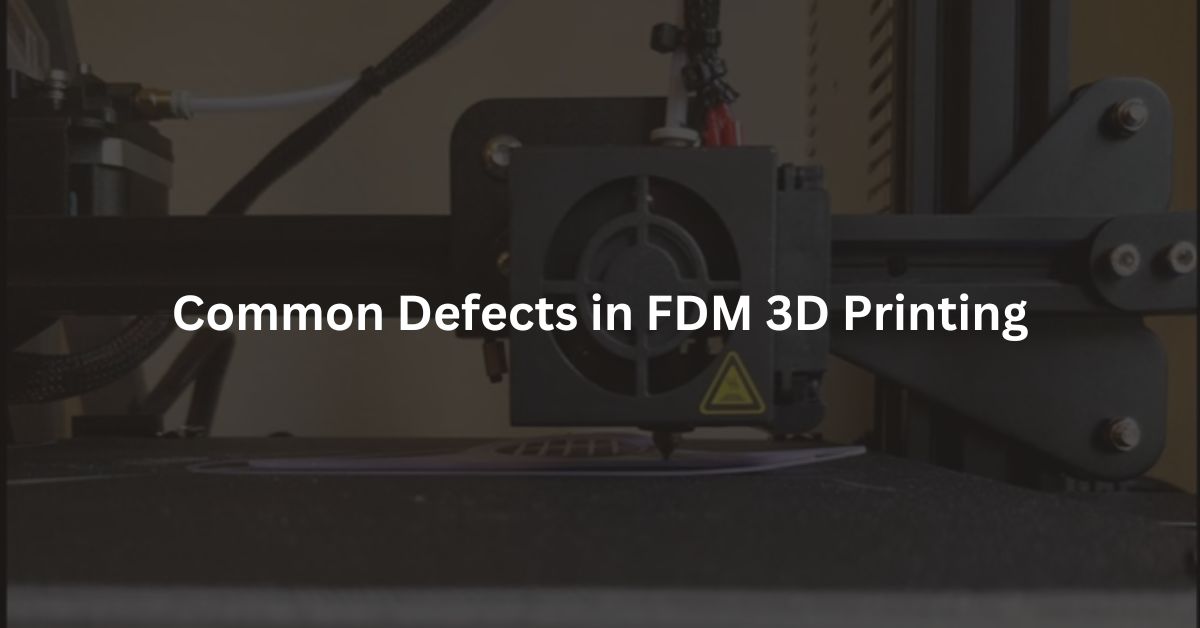
1 thought on “Common Defects in FDM 3D Printing You Must Know”