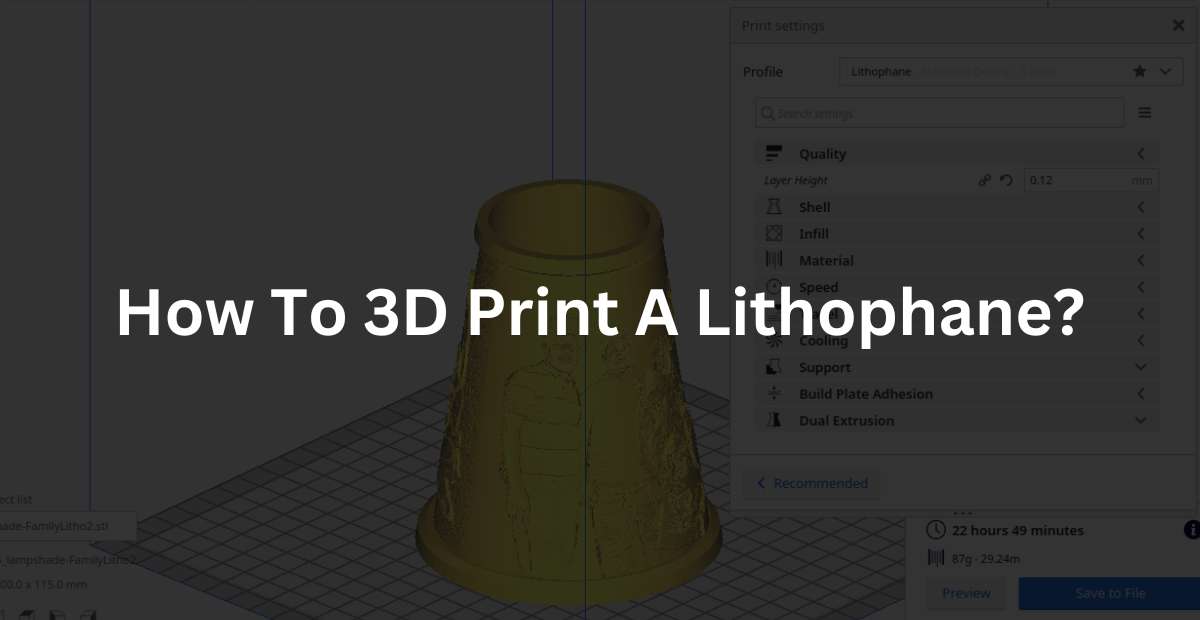Lithophane can be made with all kind of 3d printing wether it be FDM, SLA or SLS etc. 3d printing is the cheapest way of making a litho. There are a lot of softwares which can make ready to print design of a litho within a few minutes. You can also add text, messages and photos in it.
Making design of a litho
Litho can be made in various shapes and interestingly you can make it in your unique shapes too . You can design your own lithophane using online litho maker tool called itslitho. ItsLitho is the most versalite online tool that I came across in the last 5 years. It has a lot of customization options that you can try like adding a hook, different shapes – plane, cylinder, sphere, arc, pumpkin, revolve, circle, star, tree, ball, heart, hexagon etc.
#1. Go to the itslitho online lithiophane designing tool.
#2. Upload any photos that you want to put in the litho. To upload photos simple click on the “UPLOAD” tab.
After clicking the “UPLOAD” tab you will get to this screen (picture below). Here you can upload as many photos you want in your litho.
#3. EDIT: After uploading the photos you can also edit them in “EDIT” tab. Click on the “EDIT” tab to start editing your photo.
After coming to the “EDIT” tab you will get a lot of options to edit your photo. There are three main gray-scaling method options which you can choose – Averaging, Luminance and Black & White.
- Averaging: This makes the image look average in terms of brightness and contrast. Most of the times I use averaging as it smoothens the picture.
2. Luminance: Selecting this option makes the the bright areas brighter and dark area a bit more darker.
3. Black & White: This mode simply makes the litho lighter areas as light as possible and darker areas as dark as possible.
Image Editor: Under this you can set brightness, contrast, exposure of the image. You can also blur the image with blur option. By default all these settings are set to zero.
Image Transformation: With these settings, image can be rotated, cropped, flipped upside down and mirrored.
Model – Finally, these are the settings for the litho’s structure. The very first option is to select what shape you want under 1) Shape Options: plane, cylinder, sphere, arc, pumpkin, revolve, circle, christmas special shapes – (star, tree and ball), heart and hexagon…
2) Frame Options: After delecting the structural shape here you can select whether you want a frame, border or nothing at the border of your litho. If you select “None” then there will be nothing at the border at all. If you select “Frame” then there will a frame at the border. If you select borber then ther will be a small area as border which will have lesser thickness than the litho.
3) Quality Options: Under this tab there are two options a) mm per pexel – basically this is the resolution of litho, you can choose from a range of .001mm to 1mm. and b) Preview model – this is the preview of litho, this bar can be moved to lousy, low, medium, high and native.
4) Attributes: Here you can enable a hook that can be used to hang this litho. After you enable the hook, you can also choose its position, hole diameter and offset.
5) Model Options: This option is related to the view of litho in this software itself. You can choose between No light, Back lighted or Normal gradient. As the name suggests “no light” means it will show the view without any back light.
Similarly “back lighted” means that it will show the view as back light is on. Other than that you can also choose the colour of material. For back lighted option you can also choose the colour of back light and intensity of light. Mostly white material like filament or resin is used to make lithos.
6) Image Options: Under this tab you can choose positive image or negative image, you can also flip the image upside down or use the mirror image. And choose the positions of your image with placement horizontal and placement vertical and also choose how much you want to zoom in or zoom out of the image by choosing the image factor.
How does litho work?
It works when a light source like bulb is lit behind it then you can clearly see what photos or text it have on it. It works best in dark.
How to make litho keychain?
You can also make it as small as a size of a keychain. To make a keychain you can use shapes like heart, circle, hexagon and also enable hook from attributes tab. Upload the pic that you want to have on your keyring. Export the 3d model and print it.
Revolve Shape
Do not forget to try the “revolve” in shape options as this is a very interesting shape for making lithos. In “revovle” you can choose from different vase like shapes which are hollow from inside.
FAQ’s
Can you 3D print lithophane with PLA?
Yes, you can 3d print lithophane with PLA filament. A lithophane works best when it is made with white filament.
What is the best infill percentage for making a litho?
Generally lithophanes are made with 100% infill but if you use 99% infill it will reduce the printing time significantly.
3D printing small items boosts my creativity and gives me immense satisfaction. Those around me also appreciate my work. As a result, 3D printing is an excellent hobby. Instead of spending time on the internet watching random YouTube videos or reels, this is a productive and enjoyable alternative.
If you want to ask anything or have any suggestion regarding the content of this article like you want more information regarding any specific thing about lithos, please let me know it comments.
Defects in FDM 3D Printing
3D Printers In Your City:
3D Printing Services In Your City (Prototyping Service):