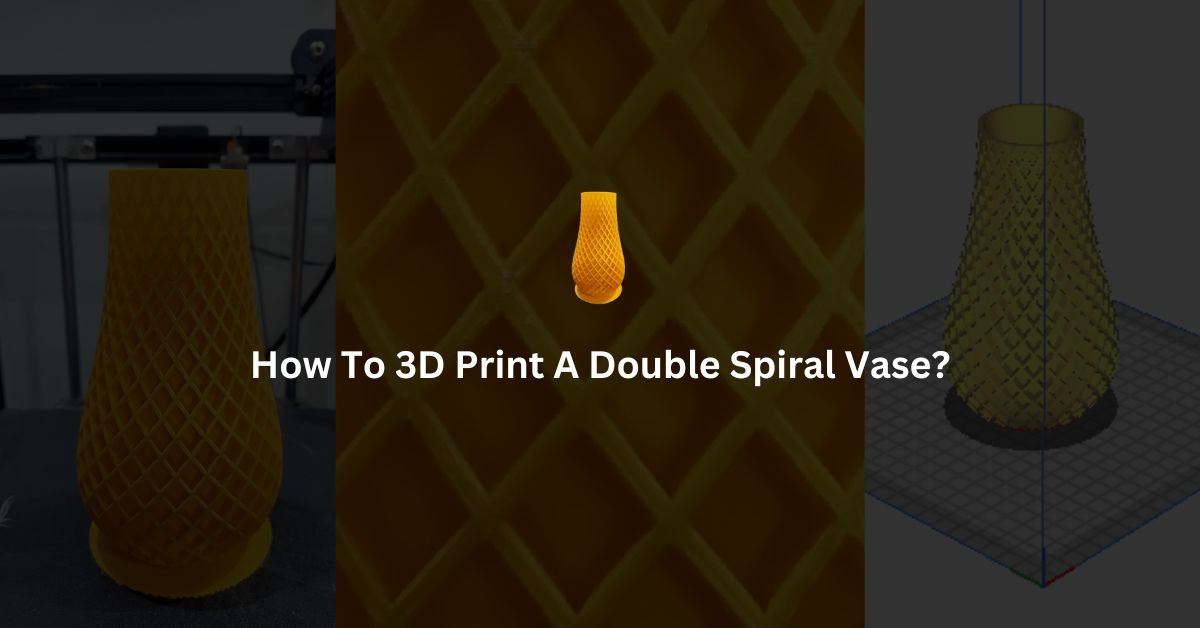A double spiral vase is a special kind of vase that has a double sipral structure on its outer side. This double spiral structure intersects each other and creates a mesh of diamonds which it looks really beautiful. Below is the step by step guide on 3d printing it.
Design
This design is from thingiverse by BigBadBison as Spiral Vase. There are 3 spiral vase designs – single spiral vase and two versions of double spiral vase. If you want to make it too, just go to the page and download the design. Keep in mind that this design is not for commercial use so you cannot sell it neither I am selling it.
In this above picture, you can see the outer side design of this vase. This design i s made by making two spirals in opposite directions. This is reason why itis named as “double spiral”.
Slicing
When printing any kind of vase, the most important setting that have to be selected is vase mode. In cura you cannot find this setting with name “Vase Mode” but you will find it under “Special Modes”. Just search “spiral” and you will get special modes settings, tick mark the check box for both “spiralize outer contour” and “smooth spiralized contours”.
Cura Print Settings
| Supports | No |
| Vase Mode | On |
| Infill | 20% |
| Raft | Yes |
| Brim | No |
| Bed Temperature | 50°C |
| Nozzle Temperature | 210°C |
If you want to make it more strong then simply increase the infill percentage. Time printing time will also increase as you increase the infill percentage, so also take a note of that. With 100% infill it will take more than 8 hours.
In the above pic you can see the preview after slicing in Cura slicing software. In the prebiew tab you will find a scroll bar on the left side. You can move this bar up and down. By moving it the preview will show different layer heights.
Filament
For making this vase I am choosing a golden PLA filament.
3D Printing Double Spiral Vase
Make sure that the 3d printer bed is leveled correctly before you start printing on it. If the bed is not leveled correctly it will definitely destroy the print.
Atfer slicing in complete I just copied the gcode file into a micro SD card (memory card) and inserted that card into the slot in my Ender 5 pro 3d printer. Select the repective gcode file by choosing it with the scroll and press the button. That’s it now the printer it start printing within a few minutes.
The very first thing that the 3d printer does is to home itself. After that it will start heating the hotend and bed according to the Gcode.
I took this picture when the vase was getting printed.
The above picture is taken after the Vase was fully printed.
Dimensions
| Height | 15.5 cm |
| Bottom Diameter (mm) | 5 cm |
| Top Diameter (mm) | 5 cm |
| Max Diameter (mm) | 8 cm |
Printing Time
The time taken to print this double spiral vase is 4 hours and 18 minutes.
3D printing small items takes less time and also boosts my creativity and gives me immense satisfaction. Those around me also appreciate my work. As a result, 3D printing is an excellent hobby. Instead of spending time on the internet watching random YouTube videos or reels, this is a productive and enjoyable alternative.
If you want some other information about this 3d print, you can aske me in comments section. Also if you have any suggestion for me please let me know.
FAQ’s
What is a vase mode in slicing software?
A vase mode is a special mode that is used to make hollow structures. It is an imbuilt feature in all slicing softwares, you just have to turn it onwhen printing vase and other hollow things. In Cura, you can find its setting under special mode.
Defects in FDM 3D Printing
3D Printers In Your City:
3D Printing Services In Your City (Prototyping Service):